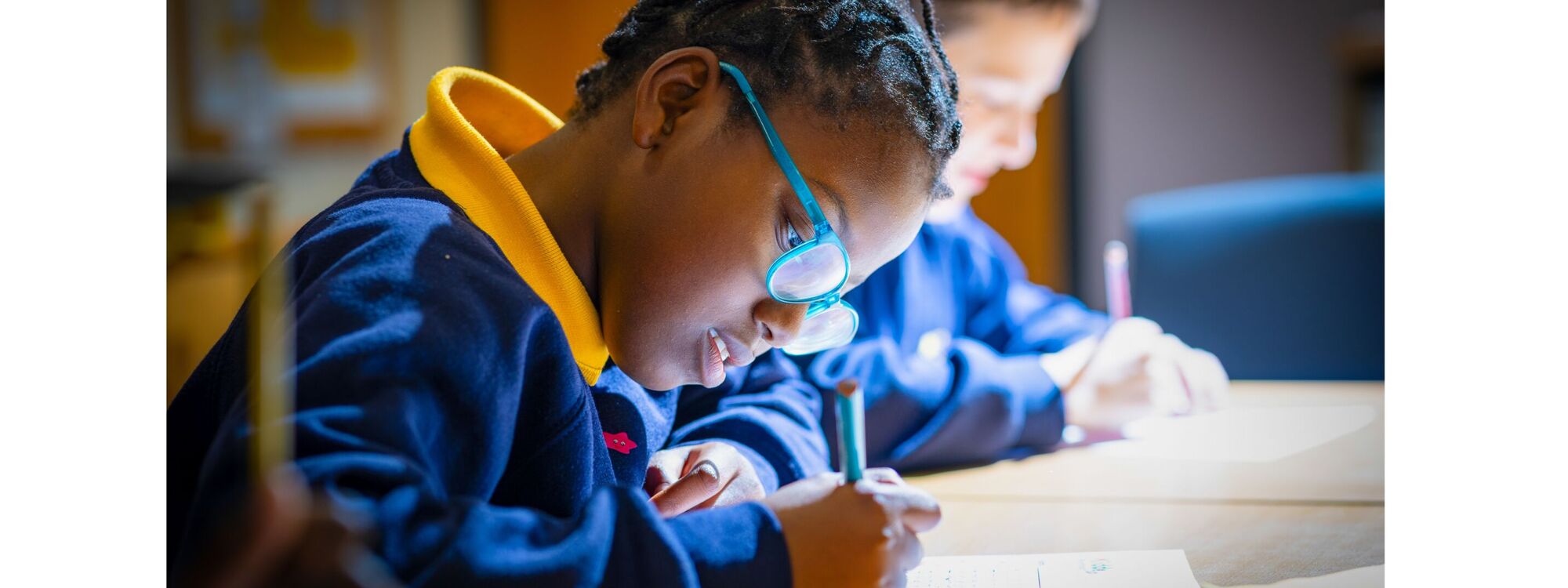- Home
- Curriculum
- Resources for Home
Learning at home is a broad term to describe the learning which happens without the school. It can take place through everyday activities including play and general family life, such as food preparation and cooking. It can also happen through curriculum-related activities, homework, reading and sharing books.
The TVS class teachers will provide activities for learning at home that will be specifically designed to help parents engage in their child’s learning and build upon the learning from the schools. You will find appropriate resources in the class folders and on this website. Please review our Staying Safe On Line pointers below, which will help you and your family get the most out of the internet safely.
Engaging in your child’s learning can make a real difference in how well they do. Making your home a positive home learning environment plays a big part in this, no matter what age and skills your child has.
The Village Teachers and class teams have all contributed useful websites and activities to these pages, to help you with home schooling when needed.
We've split up the resources so that there is a collection of resources, whatever pathway your child is on. Use the links below or on the left to view the resources for each pathway. Please also review the General Resources page for relevant material across all pathways.
If you are unsure of the pathway for your child, or you'd like some suggested activities for your child, please contact a member of your child's class team.
Staying Safe On Line
Broadband, mobile and WiFi providers offer filters to limit the inappropriate content a child might see. As these typically have to be set manually, you’ll find a comprehensive list of parental control guides on the Internet Matters website, or call your internet provider for assistance.
For parental controls, which allow you to you to determine what sites and apps your child can access with their smartphone, tablet or laptop, there are several paid options, but Google's Family Link is the most comprehensive, and it's free. It also lets you set limits on how long a child can spend on their device and even allow you to monitor exactly how they’re using it. Parental controls can take care of the possibility of children running up expensive bills, by letting you set spending limits. Or you can set up your child’s phone so they can’t spend any money at all.
Remember that no filter or parental controls tool is 100% effective, and many of the risks that young people face online are because of their own and other’s behaviour. It is therefore important to talk to your children about staying safe online, encourage good behaviour and make sure they know that they can turn to you if they get into any difficulty. The ThinkYouKnow guide is a useful set of things to consider in addition to filters and controls
- Talk to your child about what they’re up to online. Be a part of their online life; involve the whole family and show an interest. Find out what sites they visit and what they love about them, if they know you understand they are more likely to come to you if they have any problems.
- Watch Thinkuknow films and cartoons with your child. The Thinkuknow site has films, games and advice for children from five all the way to 16.
- Encourage your child to go online and explore! There is a wealth of age-appropriate sites online for your children. Encourage them to use sites which are fun, educational and that will help them to develop online skills.
- Keep up-to-date with your child’s development online. Children grow up fast and they will be growing in confidence and learning new skills daily. It’s important that as your child learns more, so do you.
- Set boundaries in the online world just as you would in the real world. Think about what they might see, what they share, who they talk to and how long they spend online. It is important to discuss boundaries at a young age to develop the tools and skills children need to enjoy their time online.
- Keep all equipment that connects to the internet in a family space. For children of this age, it is important to keep internet use in family areas so you can see the sites your child is using and be there for them if they stumble across something they don’t want to see.
- Know what connects to the internet and how. Nowadays even the TV connects to the internet. Make sure you’re aware of which devices that your child uses connect to the internet, such as their phone or games console. Also, find out how they are accessing the internet – is it your connection, or a neighbour’s wifi? This will affect whether the safety setting you set are being applied.
- Use parental controls on devices that link to the internet, such as the TV, laptops, computers, games consoles and mobile phones. Parental controls are not just about locking and blocking, they are a tool to help you set appropriate boundaries as your child grows and develops. They are not the answer to your child’s online safety, but they are a good start and they are not as difficult to install as you might think. Service providers are working hard to make them simple, effective and user friendly.
- Social networking is hugely popular. But social media, like all forms of public communication, comes with some risks. Not all of these risks turn into actual problems; and if children never face any risks, they never learn how to deal with them. By helping your child understand what the risks are, you can play a big part in preventing them from turning into problems. The UK Council for Child Internet Safety (UKCCIS), an advisory body set up to promote children's safety online, has published guidance for parents and carers whose children use social media.
We recommend resources such as Internet Matters, The UK Safer Internet Centre, Parent Zone, Think You Know and the NSPCC as excellent places to find advice for developing good habits and keeping your child safe whilst on the internet
Don't forget, if children are taking their devices out of the home, it's worth bearing in mind that they could connect to public wifi, for example, in a shop, cafe or restaurant. Look out for the Friendly WiFi symbol which shows that the wifi has filters in place.